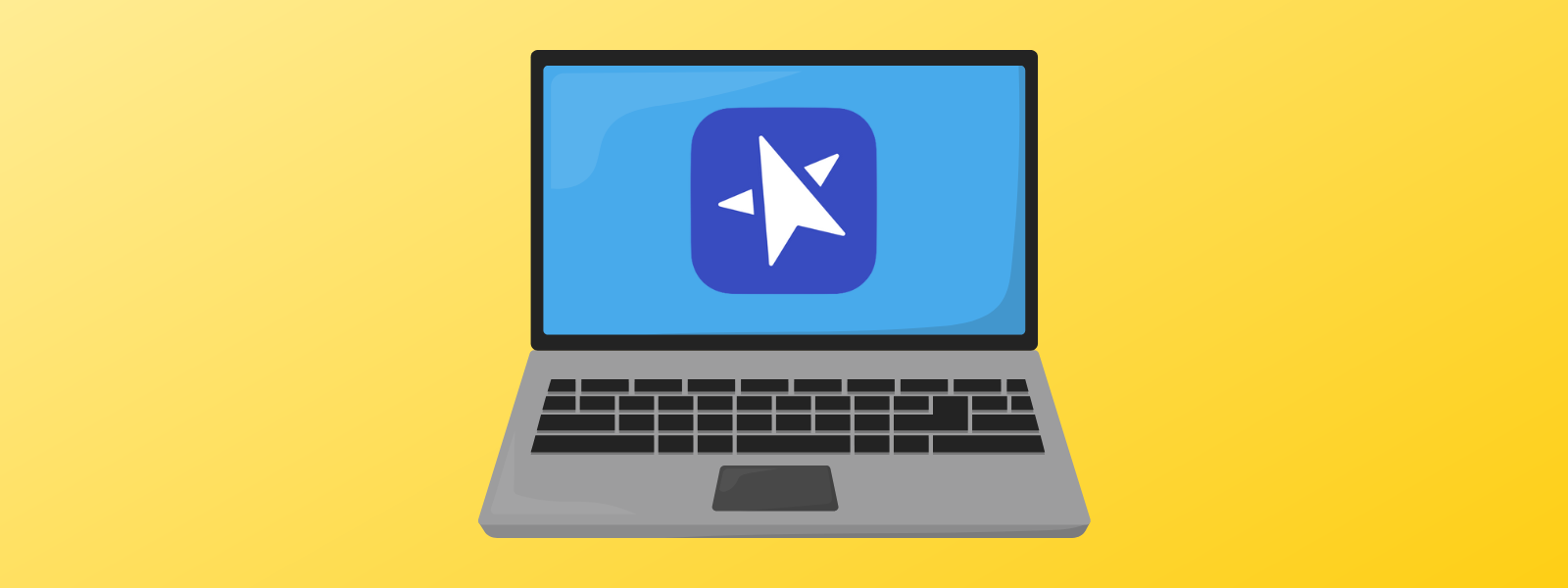
Navigating the Digital SAT can feel overwhelming, but the right tools and strategies make all the difference. In this guide to the Bluebook testing app, we’ll break down the test structure, share key tips for each section, and highlight must-know features like Desmos—so you can walk in on test day with confidence!
Diving into the college admissions process has the potential to feel incredibly daunting, but taking things one step at a time can make everything more manageable. One of the first steps for many students is taking the SAT or ACT. In this article we’ll help you know what to expect from the SAT and provide a few tips for navigating the world of digital testing effectively.
Structurally, the digital SAT has 4 modules. The first two are verbal (testing a mix of reading and writing skills) and the second two are math. The test is also section adaptive. This means that how well you do on the first module of each part will determine whether you get an easier or harder version of the second module.
Your goal, as it is on any test, is to get as many questions correct as you can. Understanding how the adaptive nature of the test works can be interesting, but it doesn’t change what you should do on test day.
College Board has developed an app called Bluebook for administering the digital SAT. Bluebook has a test preview feature that you can use to get comfortable with the interface and the tools it provides. It also offers 7 full practice tests!
One particularly useful tool is the answer eliminator. Clicking the icon that says “ABC” with a slash through it will turn on the tool, and, unless you turn it back off, you should only have to turn it on once per test. Once it is on, there will be a small icon to the right of each answer choice that you can click to eliminate choices as you work through the question.

The “Mark for Review” feature you can also see in the above screen snip is a great way to flag questions you want to come back to later. At the end of each module there will be a review page where you will be able to see which questions you have flagged. You can also access the review page by clicking the black button at the center of the bottom of the screen that tells you which question you are currently on.
Every reading question has its own text, typically only a couple of sentences long. This means you only need to focus on one task at a time. The order of question types is consistent, so get familiar with the flow of questions. Roughly speaking, the test starts with vocab questions and then moves into reading comprehension, grammar, and finally rhetorical skills.
Vocabulary is a big part of the SAT, but the words are ones you would likely see in college level reading and are not long-forgotten words from the dustbin of history. The short texts can come from a wide range of topics – prose on humanities, social science, history, and natural science as well as poetry and plays are all fair game. The SAT focuses on claims and their logic, so pay attention to the transitions used to frame the topic.
On the grammar side, the SAT focuses on punctuation, clauses, and verb tense. You’ll definitely want to make sure you are comfortable with the difference between commas, semicolons and colons.
In the Bluebook app, the Reading and Writing section provides you with note taking tools. If you use your mouse (or a touchpad) to highlight text in a passage, a small toolbar will pop up allowing you to highlight the text in one of three colors, underline the text, or make a short note to yourself. These tools can help you focus in on the most relevant parts of the passage. They are also helpful if you find yourself unsure about a question and want to come back to it. If you do decide you want to come back to a question, make sure you click the “Mark for review” flag. This will let you quickly find the questions you meant to go back to when you get to the end of the section.
The math on the SAT ranges from the most basic of algebra problems up through topics you will cover in Algebra II. Each module starts out easy and gradually increases in difficulty as you move through. Our biggest tip for the math section is to make sure you use your scratch paper. The SAT is a digital test, but for many math problems the most reliable way to solve them is still pencil and paper.
The most powerful tool the Bluebook app gives you on the math section is access to a digital graphing calculator. If you have a calculator that you know and love you are welcome (and we would encourage you) to bring it, but it is worth familiarizing yourself with the Desmos graphing calculator built into the math sections (accessed by clicking the calculator icon in the upper right corner of the screen).
If you aren’t familiar with it, Desmos can graph implicit equations (meaning you no longer have to solve for y before you can graph) and if you graph multiple equations it marks the intersection points for you (if it isn’t, try clicking on one of the lines). Check out this example! Even if you are comfortable with your own calculator, it is critical to master Desmos when preparing for the SAT, as it radically simplifies the test if you know how to use it to streamline your approach to many questions.
The browser-based Desmos calculator has a few minor differences from the Bluebook version, but they are obscure enough that you should feel comfortable practicing in the web based version.
The vast majority of the SAT is multiple choice, but there are a handful of questions in the math section that will ask you to type your answer into a text box.
For these questions you have 5 symbols to work with for positive numbers, with a sixth allowed if the answer is negative. If your answer isn’t a whole number, you can input it as a fraction or as a decimal, but any decimal answers must have as much precision as possible. This means that something like “25/36”, “1/4” and “1/7” are all valid answers. If you want to input “1/4” as a decimal, “.25” or “0.25” are both fine. However, if you wanted to input “1/7” as a decimal, it can be “.1428”, “.1429”, “0.142” or “.143” but NOT “0.14” or “.142” since there is space for more precision.
The other key thing to pay attention to on these (and all math questions) is exactly what the question is asking for. If the question asks you to solve for x and you get ¼, you can input “¼” or “0.25”, but sometimes the question will specify a format or ask you to round your answer. It is extremely frustrating to solve a question correctly and then miss it because you input the answer wrong!
Hopefully this article has helped you feel better prepared to start tackling the digital SAT. If you are still feeling overwhelmed or just feel like you could use some support in preparing effectively, our expert mentors are here to help! Reach out to Client Services today to get started.